Learn more about the My School Year Homeschool Record Keeping release that occurred on July 10, 2020.
We are excited to announce the release of our brand new product line: My School Year – Community Edition. Designed to meet the demanding needs homeschool coops, umbrella schools, online schools, private schools and everything in between.
An Overview
My School Year – Community Edition (CE) simplifies the day-to-day operations of homeschool coops, umbrella and private schools and stores long-term records of their members, classes, and lessons. My School Year – Community Edition organizes school records, class offerings, and lesson plans in just a matter of minutes and simplifies school management with our easy to use and intuitive online record keeping and tracking system.
Based on the original My School Year, now dubbed My School Year – Family Edition, the Community Edition provides simple per student per month pricing with no long-term commitments. You can easily adjust your membership as your student count changes over time.
The Community Edition boasts an impressive feature which includes:
- Unlimited number of logins for Admins
- Unlimited number of logins for Teachers
- Unlimited number of logins for Guardians/Parents
- Unlimited number of classes
- Previous student records stored for no additional fee
- Dashboard overview for all admins, teachers, guardians, and students
- School year/term management + optional sub term management.
- Transcript and Report Cards included
- Bulk grading tool for teachers
- All lesson plan tools available
- Create-A-Plan lesson plan generator
- Reschedule
- Copy
- Download
- Bulk update
- Bulk Delete
- Sorting
- Student logins with optional, class-based permission to access lesson plans
- Daily/Weekly reminder emails of lessons to students.
For visual product tour, Watch The Video Tour.
For more pricing and feature information, read our Overview.
Ready to start? Sign Up Now and start organizing!
Understanding Roles
What is it? The Community Edition uses a concept of roles. Roles define a set of permissions and access a member is allowed to have. Three primary roles have been defined: Admins, Teachers, and Guardians. A community member can be in 1, 2 or all 3 roles at one time, and can be changed over time. Students are not a role and are maintained separately from community members.
Admins have the ability to create and maintain other members (admins, teachers, guardians), students, school year terms, initial class offerings, and generate reports. Teachers have the ability to refine class settings, generate, grade and maintain lessons through a variety of lesson plan tools. Guardians are the people enrolling the student into the community and are typically the student’s parents. A guardian can be linked to multiple students and students can be linked to multiple guardians.
How it works. When the admin creates a new member or maintains a current one, they can select 1 or more roles assigned to that member.
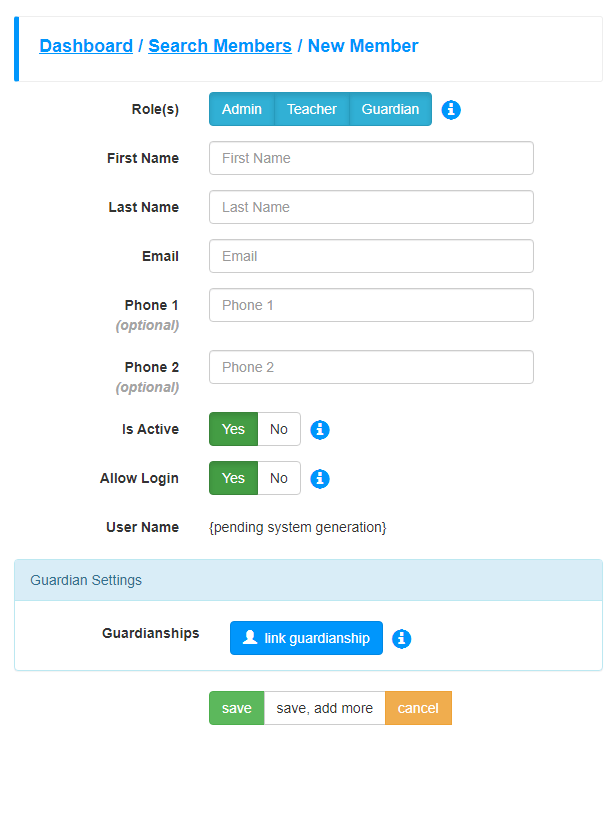
What is this for? School communities consists of people having one or more responsibilities to ensure the success of the school and the students.
Dashboard
What is it? A high level overview, based on role (admin, teacher, guardian or a combination of any of those) that provides quick access to the classes and lessons that are currently occurring.
How it works. After logging into the Community Edition, the member will be automatically placed in the Dashboard. Depending on which role or roles a member is in, one or more sections will appear and will contain data relevant to that member. At the time of release, the following sections are displayed
- Admin Tools (Admins Only) – Provides a set of controls to quickly manage the community school.
- Community Metrics (Admins Only) – Displays head counts and class counts.
- Community Classes (Admins Only) – Allows a quick display of classes based upon a school term selection.
- My Classes (Teachers Only) – For the most recent terms, displays all the class or classes the member is teaching with quick links to lessons and the roster.
- My Students (Guardians Only) – Allows for guardians/parents to select a student and term in order to view that student’s enrollments, teachers, current grade along with quick links to lessons and grades.
- My Classes (Students Only) – Allows students to select any previous or current term in order to view enrollments, class grades along with quick links to lessons (if class-based permission granted) and grades.
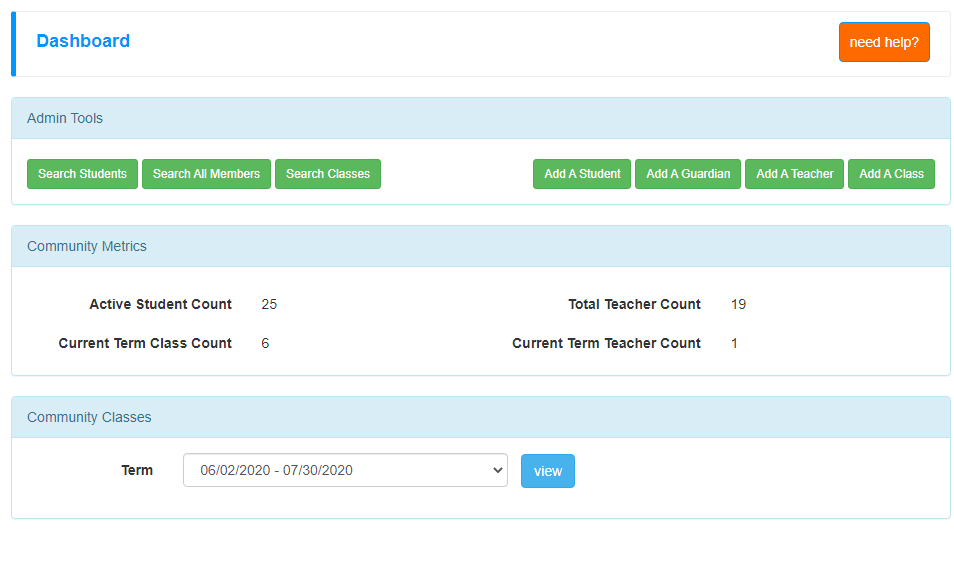
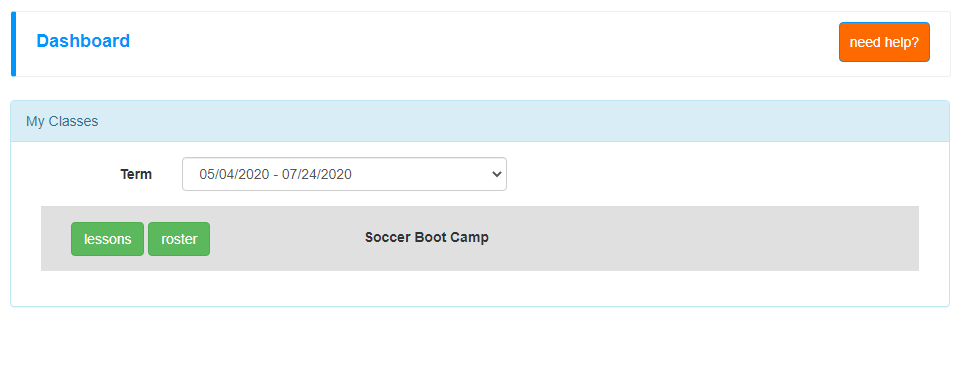
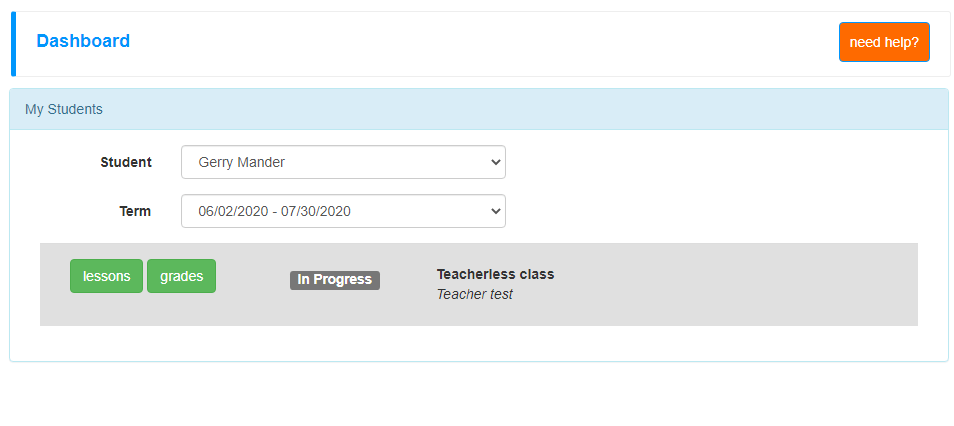
What is this for? All members will want direct and easy access to the tools and/or enrollments that are involved in order to efficiently use an online tracking system.
Searching Tools: Members, Students, and Classes
What is it? Admins and Teachers are provided with powerful search tools to effectively manage their class offerings and maintain their community memberships. At release time, three main search tools exist: Members, Students, and Classes.
How it works. Each of the searches provide a wide range of related fields to help find and narrow your results. We store your search criteria and results so that on your next visit to that search, we pre-load your data. Of course, you can always re-search and those new search filters and results will then be stored for your next visit. These settings and data is stored for each member and does not cross over to other members.
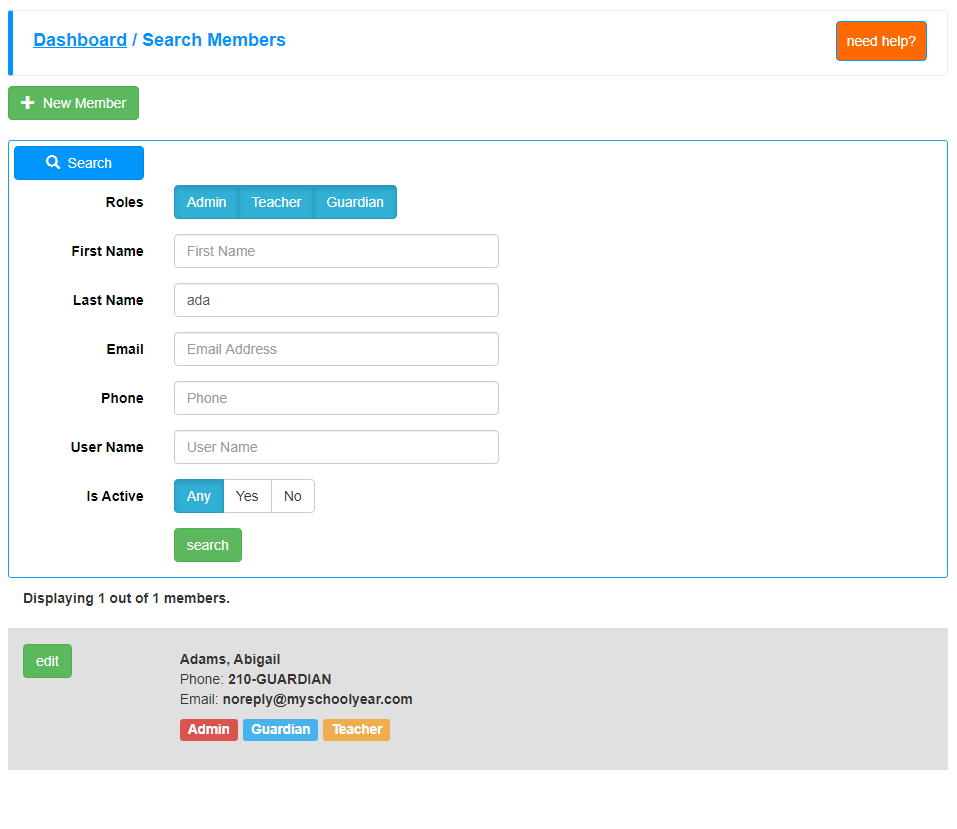
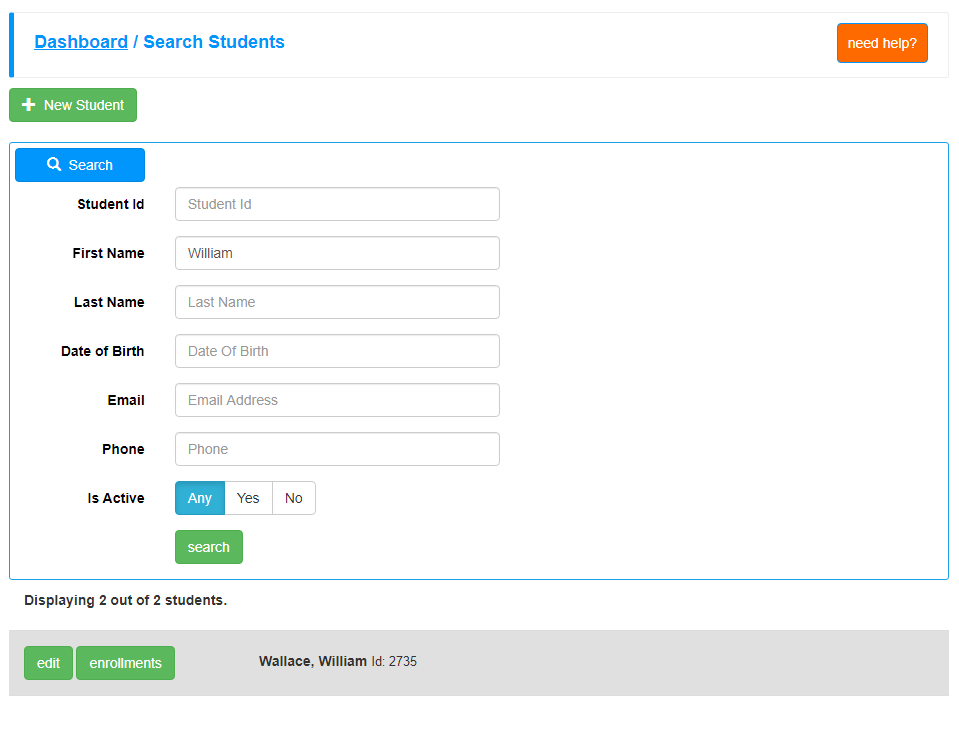
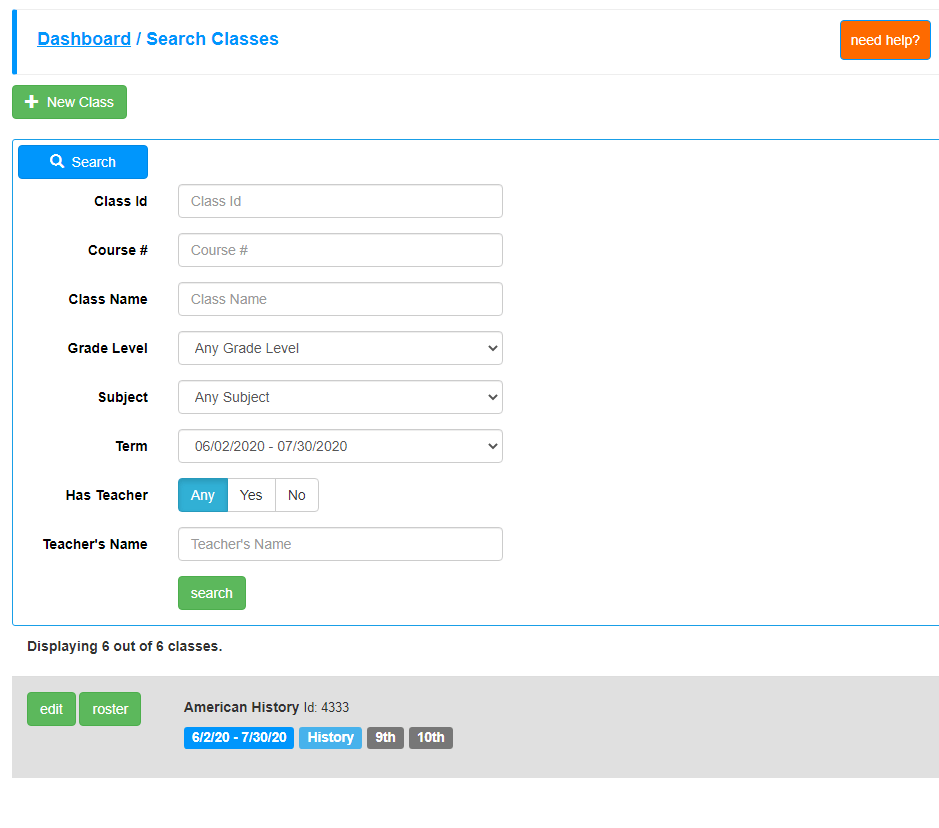
What is this for? In order to maintain your ever-growing list of members, students, and class offerings, the Community Edition allows certain member roles (admins and teachers) to search, review, and manage those items.
System Adjustments
In every software system in the world, the need to make tweaks will always exist. Since some of you may have encountered these “un-documented features” (e.g. bugs), here is a list of items corrected.
- When using the Copy Lesson Plan tool and creating a new class on the fly, the system would not be able to complete the copy and ultimately fail. The class had to be created by itself first and then the Copy Lesson Plan tool used. This was a regression issue with the introduction of Class Colors on March 31, 2020.
- When using Create-A-Plan and the generated “end date” (if using dates) went past current term end date, the “generate” button did not display and lesson plans could not be created. The system no longer blocks you from creating lessons even if lessons extend past term date. A visual warning is still provided.
- Corrected “scheduled days off” processing when rescheduling with a 2-week cycle.
- Corrected typos in various help texts.
