Learn more about the My School Year Homeschool Record Keeping release that occurred on September 12, 2016.
Calendar: Extra Curricular Activities
What is it? The Calendar can now display your students’ Extra Curricular Activities, or “Activity” for short in this blog article.
How it works. By default, the Activity is not set to display on the Calendar so you must first enable it.

When you allow an Activity to be displayed, you have some basic scheduling options available to you. You can set which day or days of the week it occurs as well as the time slot it typically takes. If an End Date is not provided, the Activity will continue into future months until an End Date is entered.

Once you select the Activity to appear and save your scheduling options, your Activity will now appear in the Calendar.
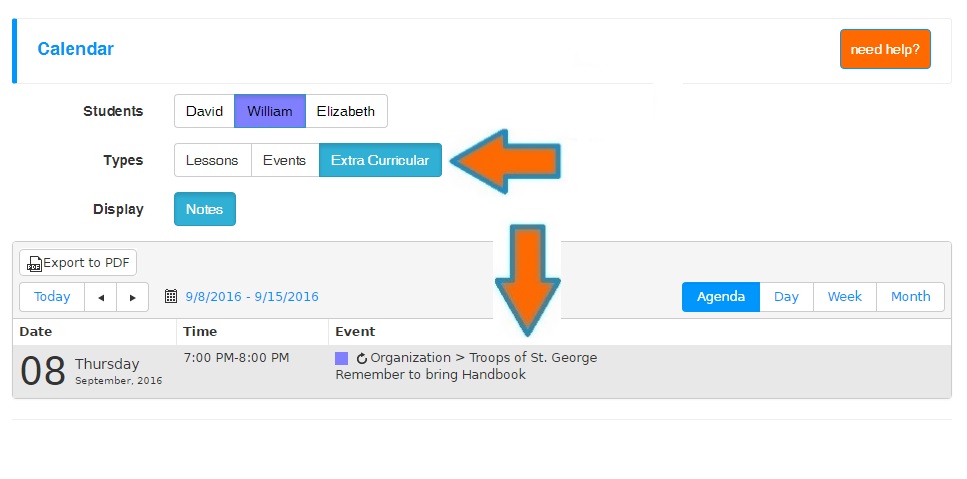
What is this for? Allowing an Activity to appear on the Calendar is helpful to remind you and your student of other commitments aside from the “normal” class lessons.
Calendar: Event Time Slots
What is it? The Event record now contains Start and End Time fields. Those times are now used when that Event is displayed on the Calendar.

How it works. If you enter in a specific time or time range of an event, the event will appear on the Calendar within that specified time slot. Previously, events were listed under the “all day” section of the Calendar. The option to keep the Event as an “all day” event is still available. To accomplish that, either leave the Event Time fields blank or set both times to 12:00 AM.
Calendar: Day Off Designation
What is it? The Calendar displays the designation on your Scheduled Days Off .
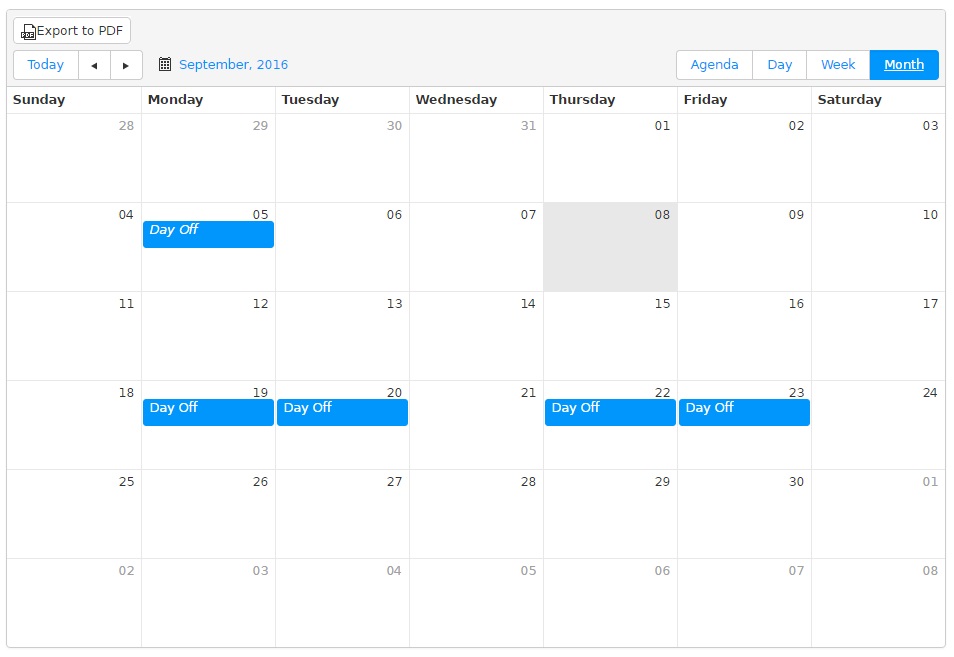
How it works. When you set up your Term and provide a list of Scheduled Days Off, the Calendar will now display those days off.
Extra Curricular Activity Report Enhanced
What is it? The Extra Curricular Activity report was enhanced in 2 ways.
- When creating a report, you can now use our new buttons of “select all” and “un-select all” for Activity Types.
- Extra Curricular Activities can now be grouped by Activity Type or by End Date.
How it works. Please see corresponding numbered points.
- When you click “select all” volunteer types, all activity types will be selected and will be included in the report. When you click “un-select all” activity types, all activity types will be excluded from the report.
- By selecting “By End Date” report type, all activities will be grouped by the year the activity ended. This report type is helpful when a chronology of activities is needed, e.g. college and scholarship applications. By selecting “By Type” report type, all activities will be grouped by the activity type that it is classified by, e.g. Organization, Volunteer, etc.
What is this for? Please see corresponding numbered points.
- Makes it easier and quicker to create report.
- More applicable for real-life situations.
System Adjustments
In every software system in the world, the need to make tweaks will always exist. Since some of you may have encountered these “un-documented features” (e.g. bugs), here is a list of items corrected.
- The Scheduled Days off list under Terms is now sorted chronologically and not numerically.
- When adding a new author to materials or readings, the validations regarding author first and last name now display correctly.
- When adding a new author on the readings, the author dropdown now reloads the list of authors correctly.
