Learn more about the My School Year Homeschool Record Keeping release that occurred on September 5, 2016.
Calendar Events
What is it? The Calendar now displays all your students’ Events based on the event date.
How it works. By default, the Calendar will display both student lessons and events. You can easily hide/show both of them to provide a customized view of your student’s schedule. If an event date has past, it will appear in italics. Please see the example for a visual aid.
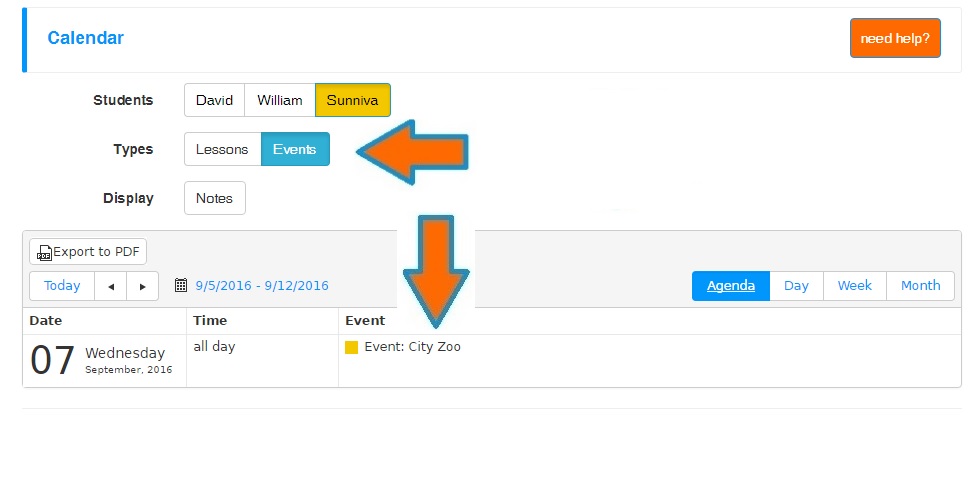
Calendar Notes
What is it? The Lesson and Event Notes are displayed as part of the Calendar entry.
How it works. Any notes written in the lesson, event, or the student’s specific event note can be hid/shown by clicking the button as shown.
What is this for? Some members write supplemental, but important information in the notes. When coupled with the calendar layout and lesson/event name, it provides a comprehensive and complete schedule and to-do log for the student.
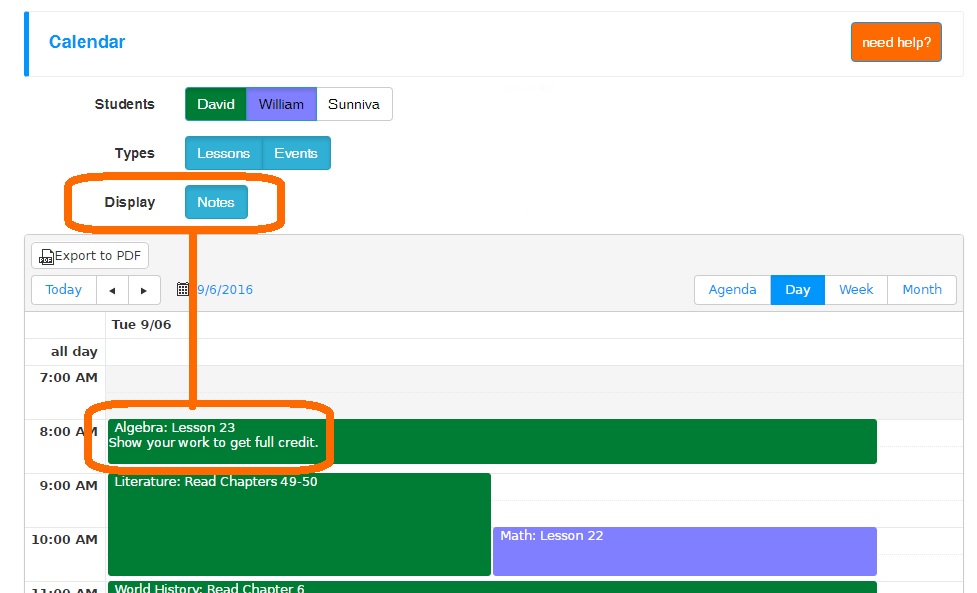
Class Start Time and Duration
What is it? The Class Start Time and Duration are now displayed (optionally) on the Lesson Plan Report as well as the daily/weekly email of lesson plans. Also, classes are now listed by class start time (if used) and then by class name.
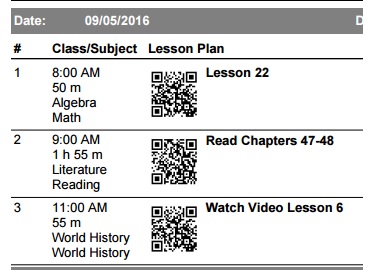
How it works. When creating an on-demand Lesson Plan report, you have the option to display (or hide) the Class Start Time and the time allotted (Duration) for that class/lesson.
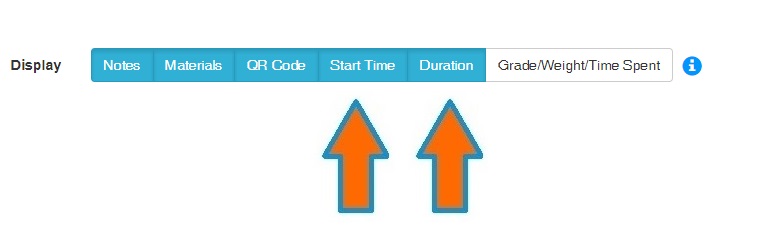
Additionally, when receiving the daily or weekly emails, you have the option to show/hide that information as well – for both the email text and the PDF. Go to My Homeschool > My Account > Settings to update.
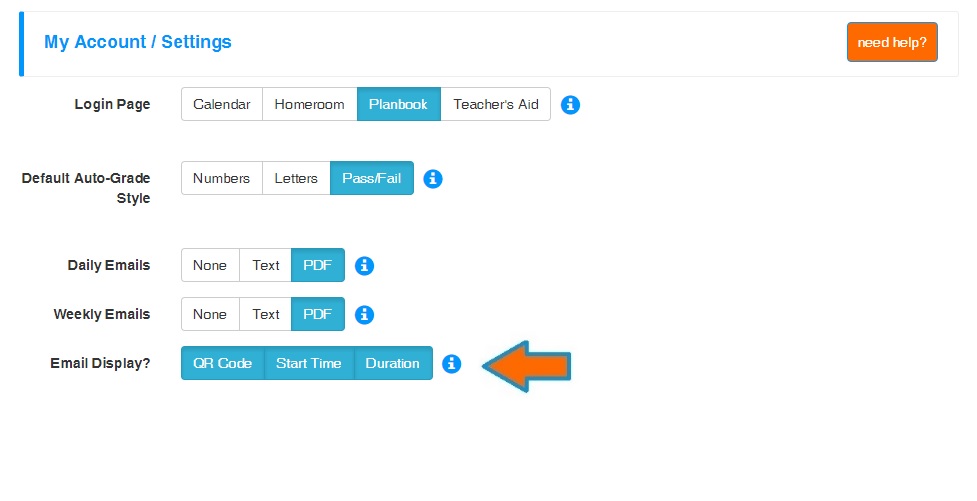
What is this for? Displaying the start and length of each lesson helps to keep students on task and on schedule.
Event List Displays Event Date
What is it? The Event Date is now displayed as part of the Event List screen.
How it works. The Events screen now sorts all events by date so that more recent events appear at the top.
What is this for? Sorting by descending date allows your more recent activities to appear first while keeping older, less needed events toward the bottom.
Copy Lesson Notes
What is it? When copying your own classes/lessons using the Copy Class/Lessons Tool, you have the option to also copy the lesson notes.
How it works. When selecting the copy notes option, if the “copy from” class is your class and you enable this setting, the lesson notes will also transfer over to the new lessons. When copying another member’s class/lessons, this option will not appear.
What is this for? By allowing full lesson information copying, you can better re-use the lessons for other students.
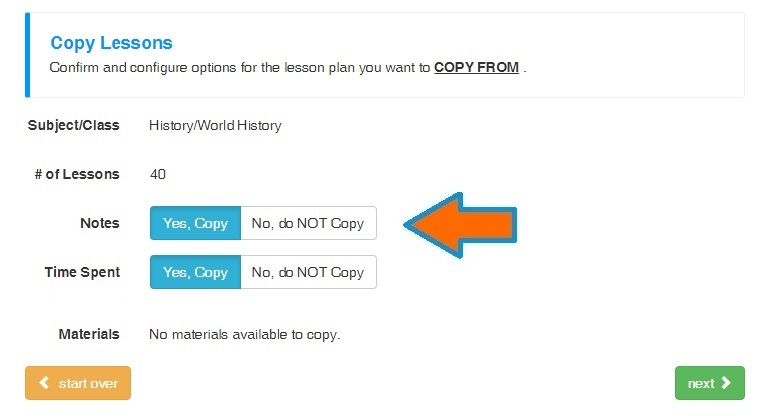
Planbook Print
What is it? Header, footer, and other peripheral items on the Planbook page are hidden from web page printing.
How it works. No action required on your part. When the web page is set to print, non-pertinent information is hidden to keep printing clean and concise.
What is this for? Remove unneeded information. Save toner/ink, because that stuff is expensive!
Member Number Displayed
What is it? Your Member Number is now displayed under My Homeschool > My Account > Profile.
How it works. No action required on your part. It is a read-only text field.
What is this for? You can now pass along your personal member number to friends and others so that they may more easily search, find, and copy your lesson plans.
System Adjustments
In every software system in the world, the need to make tweaks will always exist. Since some of you may have encountered these “un-documented features” (e.g. bugs), here is a list of items corrected.
- When duplicating the same Term date range, system now properly notifies you of the duplication.
