Learn more about the My School Year Homeschool Record Keeping release that occurred on August 30, 2021.
Transcript Updates
What is it? Transcript report options were enhanced to include 2 new settings:
- Overall Grade:
The “Cumulative” or overall grade for the class can be calculated based on the grades across the entire term or an average of the sub terms, if applicable. - Display Grade:
The overall grade of the class can set to 3 options: the class grade itself, grade numbers only, or grade letters only.
How it works.
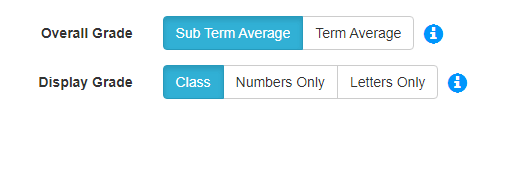
Overall Grade
Click on the option that is needed. The default is to calculate the overall grade based on the average of the sub term grades; however, if you do not use sub terms, then either selection will use the overall term average. Please note: if you override the grade in the class details, then the override grade will be displayed and not the calculated grade.
Display Grade Options
- Class – When creating a class, you have the option for what style of grade Auto-Grade generates: numbers, letters, or pass/fail. Additionally, you are given the ability to override that grade and explicitly set the class grade. Within an enrollment or across multiple enrollments, you may have classes that have different styles. Thusly, your transcript may be a mix of number and letter grades.
- Numbers Only – Regardless of what style the class uses or what the override grade is set to, the displayed class grade will be in NUMERIC format.
- Letters Only – Regardless of what style the class uses or what the override grade is set to, the displayed class grade will be in LETTER format.
What is this for? The Transcript is now more customizable and adaptive to your homeschool preferences. The “Display Grade” option is help with Transcript presentation consistency without having to update any past classes.
Homeroom Sub-Terms
What is it? The Homeroom now breaks down progress as part of the overall term and any sub-terms.
How it works. After selecting a student and term, you can select either the entire term or an individual sub-term to track/review your progress.
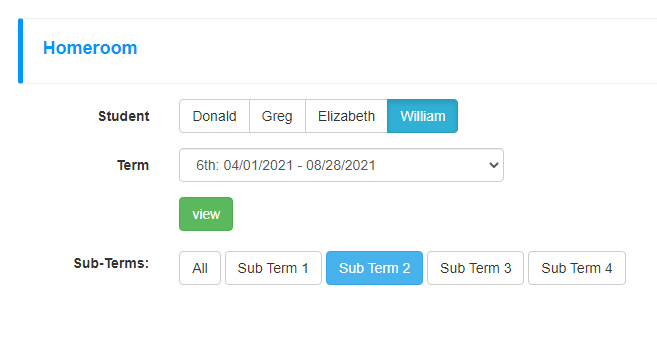
What is this for? Since sub-terms are used to help breakdown an entire school term, progress per term needs to be shown to help keep homeschoolers on track.
Shareable iCalendar Links
What is it? Integrate your My School Year calendar into any other calendar system that supports “ICS” linking, e.g. MS Outlook, Google Calendar, etc.
How it works. The following screens display the URLs needed to link into another calendar system. My School Year provides numerous options to fit your needs.
- Calendar View – Based on your input selections, a dynamically generated URL is created. You can customize according to
- All students or a particular student
- All calendar types (classes, events, lessons, etc.) or combination of any of them
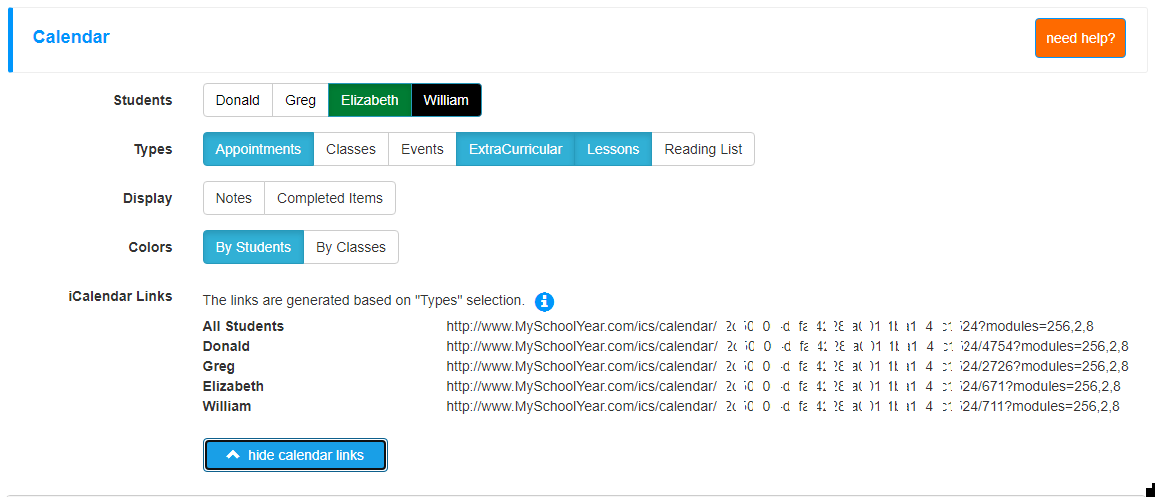
iCalendar – Calendar View
- Student View – Under Setup > Students, the “iCalendar Link” is displayed. This link is the same as picking all the calendar types for that student in the Calendar View
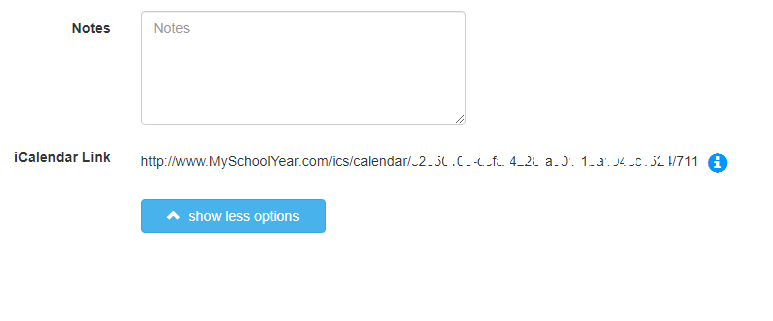
iCalendar – Student View - Class Details View – Inside the “view other settings” section of Edit Class Details, it displays two iCalendar links
- Class Only – This link will display the class dates and time, no lesson information is displayed.
- Lessons Only – This link will display the lesson information for the class dates and time. Non-dated lessons are not displayed.
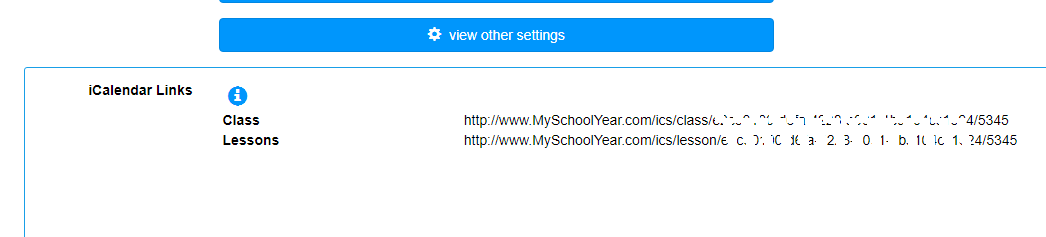
iCalendar – Class View
Why so many links? Since these links can be provided to both members and non-members who will have varying needs, we provide a variety of ways to to “slice and dice” your homeschool.
NOTICE: At this time, the iCalendar links only return records that occur either within the current/active term or a future term. That means, the term must be happening as of “today” or starts in the future. Previously completed term data will NOT appear.
What is this for? To help consolidate the number of applications members must access to review schedules and to provide insight and read-only access into all that is tracked with My School Year.
Create-A-Plan Optional Spaces in Lesson Names
What is it? All Create-A-Plan wizards now provide an option to include or exclude the spaces between the Pre-Text and number as well as a the Number and the Post-Text.
How it works. When stepping through either wizard, whether basic or advanced, a simple “yes/no” switch is presented. The default is to have the spaces between the text and numbers.
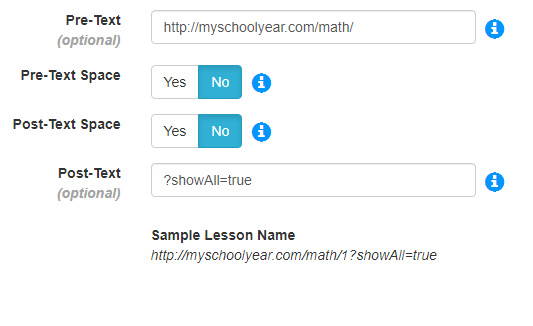
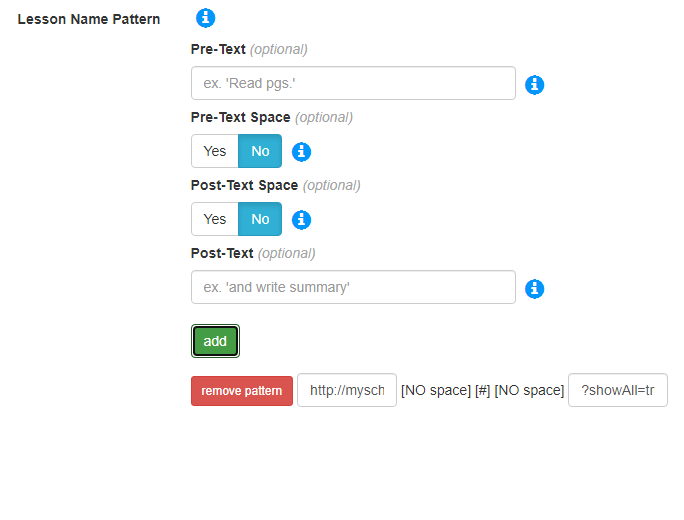
NOTE: If the lesson plan name begins with “http”, an external link icon will appear next to the name. If clicked, you will be redirected to that URL.
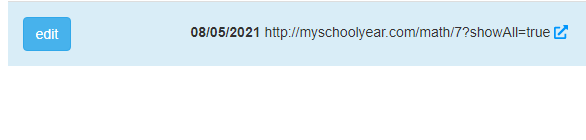
What is this for? Members use the Lesson Name as a hyperlink to other curriculum provider websites. Many of these websites have “day” increments in their URL. By removing the spaces between the Pre and Posts Texts, a fully functional URL can be constructed.
Sub-Term Start Dates Added to “Preset Date” Selector
What is it? When creating one or more lesson plans, the “Preset Date” selector now contains the first day of each sub-term, assuming sub-terms are used.
How it works. When selecting the “Preset Date” dropdown, the sub-term start dates will appear withiin the list. The following pages were updated:
- Add Lesson Plan (Lesson Plan View)
- Create-A-Plan
- Copy Lesson Plan
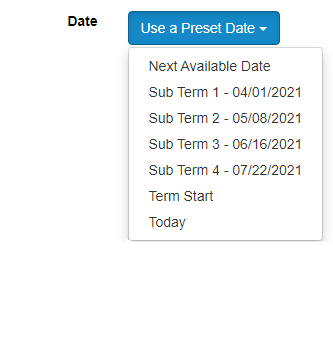
What is this for? With the creation of sub-terms, the lesson start date input needed the sub term start dates in a more accessible, usable way.
System Adjustments
In every software system in the world, the need to make tweaks will always exist. Since some of you may have encountered these “un-documented features” (e.g. bugs), here is a list of items corrected.
- Various typos corrected.
- Added “ideas/tips” section to Lesson Plan Upload screen.
- When member is within 7 days of subscription renewal/expiration, the Calendar, Homeroom, Planbook, and Teacher’s Aid will display an upcoming renewal reminder.
