Learn more about the My School Year Homeschool Record Keeping release that occurred on July 28, 2016.
Taking Ownership

Some recent feedback has shown the desire for students to be able to login and perform common record keeping tasks. Student logins are part of our latest release.
It is actually part of a master plan for student growth and responsibility, automation, and quick access to make homeschool tracking faster and easier than ever before so read on to learn about the latest updates. We will be posting a blog on how to achieve this goal soon.
Student Logins
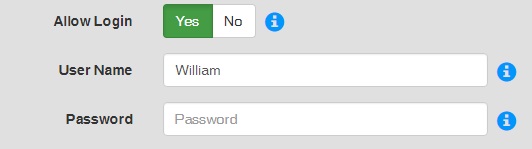
What is it? Every student can now have their own login to view and/or manage their records. Go to My Homeschool > Setup > Students.
How it works. Each student can be granted access by creating a User Name – which can be their email address, but it is not required. The primary member then assigns permissions per student to each of the record types (e.g., Lessons, Extra Curricular, Awards, etc.). The student is then able to login and access the records.
Options. Lessons have the following settings:
- None does NOT allow the student to see any lesson information. This is the default setting.
- View Only gives the student the ability to “see” the lessons but cannot make any changes.
- Full Access allows the student to make any and all changes to the lesson, except add, re-order, and delete.
- Complete Only allows the student to only mark the lesson complete or incomplete, no grade entry.
Finally, when you give your student Full Access or Complete Only permissions, you can also receive an optional alert whenever the student updates a lesson. These alerts appear in the Teacher’s Aid.
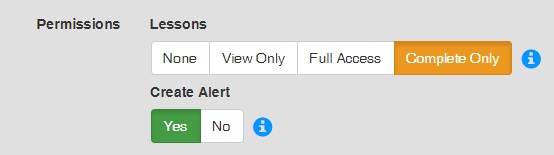
For all other student records (Extra Curricular, Standardized Tests, Attendance, Events, Awards, and Reading Log/List), you can set permissions to None, View Only, or Full Access. These settings work exactly like the Lesson settings. However, Full Access on these records allow the student to add and delete the records.
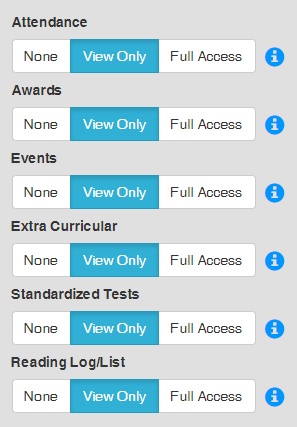
IMPORTANT NOTES:
- When you allow a student to login, the default permission is “None”. Therefore, you must actively give them permissions.
- If you only create a user name and password and set “None” permissions on all record types, the student will only be able to review their progress with the Homeroom.
Teacher’s Aid Filters
What is it? Quickly view alert that only pertains to your account or a particular student.
How it works. Click on the appropriate button to view only the associated alerts.

FAQs
The Frequently Asked Questions Help page was updated to include some of the information listed on this release.

Permalink
EXACTLY what we needed!
Permalink
Permalink
Permalink
I would love to see a way to lock a record once I review it. That way, if I give a child full access and receive an alert that (s)he has made changes to it; I can go in review the record and make any additions needed and then lock it so that the child cannot change it and so that I do not accidentally make any changes to it. This function will need to include the ability for me to “unlock” if I actually do need to make changes to the record. But it should only allow ME to unlock or lock.
Permalink
Yes, ditto on this request!
Permalink
I just joined and above it states that the student doesnt have to have an email for login and can just have a username; which would be great because my younger kids dont have an email by law they are not old enough, however they area old enough to function log ins. To be honest, that is the entire reason I signed up for this website was because of that function.