Learn more about the My School Year Homeschool Record Keeping release that occurred on February 20, 2019.
Readings: New Read By Date Field
What is it? The Reading List now has a new field called Read By Date. This date represents the day the student should finish reading the material.
How it works. Enter in the due date for the book. Once entered, that entry will appear on the Calendar as well as on the weekly/daily email reminder. The field can also be displayed on the PDF reports.
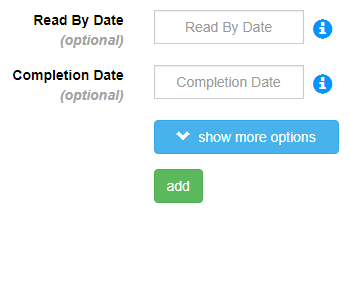
What is this for? The Read By Date helps plan and organize your student’s reading list for the school term.
Readings: Filtering
What is it? The Reading Log/List view now has a filter to hide/show the reading entries: all, log, and list.
How it works. Click on one of filter selections and the reading log/list records will hide/show based upon the filter selected.
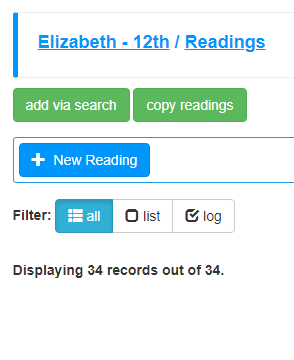
What is this for? To quickly assess what the student has done and still needs to do.
Readings: Sort
What is it? The entire Reading Log/List can now be sorted based on material name, read by date, or completion date.
How it works. Select a Sort option and the reading log/list records will update and display in the appropriate order.
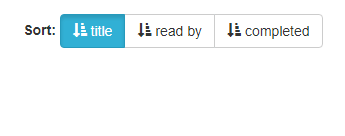
What is this for? For multiple reasons, it is necessary see the reading log/list ordered differently than by just “name”. Also, additional fields and labels are displayed as part of the list.
Readings: Report Sort Order
What is it? The Reading Log/List report now has a “sort by” option when creating the PDF.
How it works. Select a Sort option and the reading records will update and display in the appropriate order.
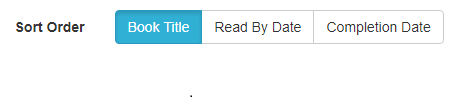
What is this for? Based on reporting needs and requirements, the reading log/list display order can be changed.
Readings Copy Wizard: Select/Un-Select All
What is it? Two new new “helper” buttons appear in the Copy Readings wizard: “select all” and “un-select all”.
How it works. On the last step of the Copy Reading Log/List wizard, you can toggle each book to copy. The two buttons can now make the selections across all materials displayed with a single click.
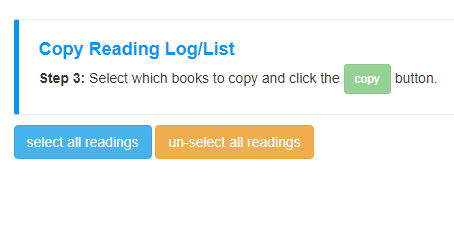
What is this for? While the Copy Reading Log/List automatically selects all materials for copying, some members only want/need to copy a one or few books. If that student has A LOT of books, then it is time consuming to un-select all the books if only copying one (or a couple). These new buttons speed up the selection process.
Extra Curricular: Filter & Sort
What is it? The entire Extra Curricular List can now be filtered and sorted. Filtering can show/hide records based on: all, current, and past.
Sorting can order records by: name, volunteer type, and start date.
How it works. Select a Filter and/or Sort option and the extra curricular records will update and display appropriately. Additional record information is also now displayed (e.g. start/end dates) as well as field labels.
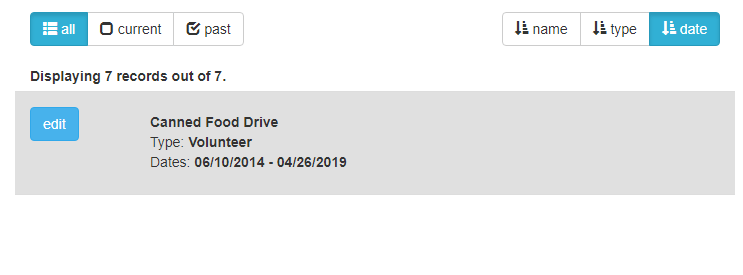
What is this for? For multiple reasons, it is necessary to interact with the extra curricular list to review records.
System Adjustments
In every software system in the world, the need to make tweaks will always exist. Since some of you may have encountered these “un-documented features” (e.g. bugs), here is a list of items corrected.
- n/a
