Learn more about the My School Year Homeschool Record Keeping release that occurred on August 9, 2016.
It’s Calendar-rific
What is it? We now have a new menu option at My Homeschool > Calendar. It displays all the student’s lessons (both completed and to be completed) in 4 different layout views: agenda, daily, weekly, and monthly. Each student is color-coded, and you can also export/print the Calendar.
How it works. The Calendar automatically defaults to the Agenda view so that you can see all lessons for the next 7 days. You can change the layout and date range to customize your viewing. A Student Filter is displayed above the calendar can hide/show that student’s lessons. This filter helps to focus in on a particular student or see how multiple students’ schedule interact/overlap. If a lesson is completed, it will appear in italics. Please see the examples below for a visual aid.
Options. Numerous options exist with this release.
1. Student Logins: This screen is available to Student Logins that are given any “Lesson” permissions.
2. Student Colors: You can customize Student Colors by going to My Homeschool > Setup > Students.
3. Clickable Lessons: Click on the lesson name on any view to be taken directly to that lesson. Student permissions (view only, edit all, or complete only) will be applied accordingly.
4. Landing Page: Make this page your default login page by changing your settings at My Homeschool > My Account > Settings.
This release is only the beginning. More features are planned to utilize this Calendar view.
Agenda View. The Agenda View provides a perfect mix of calendar and list displays by showing the next 7 days of activities. Notice that each lesson is color coded to the student. In the example below, “today” (which happened to be August 9, 2016) has a darker background color. Also, notice the first 3 lessons on August 9 are in italics, meaning those lessons are complete.
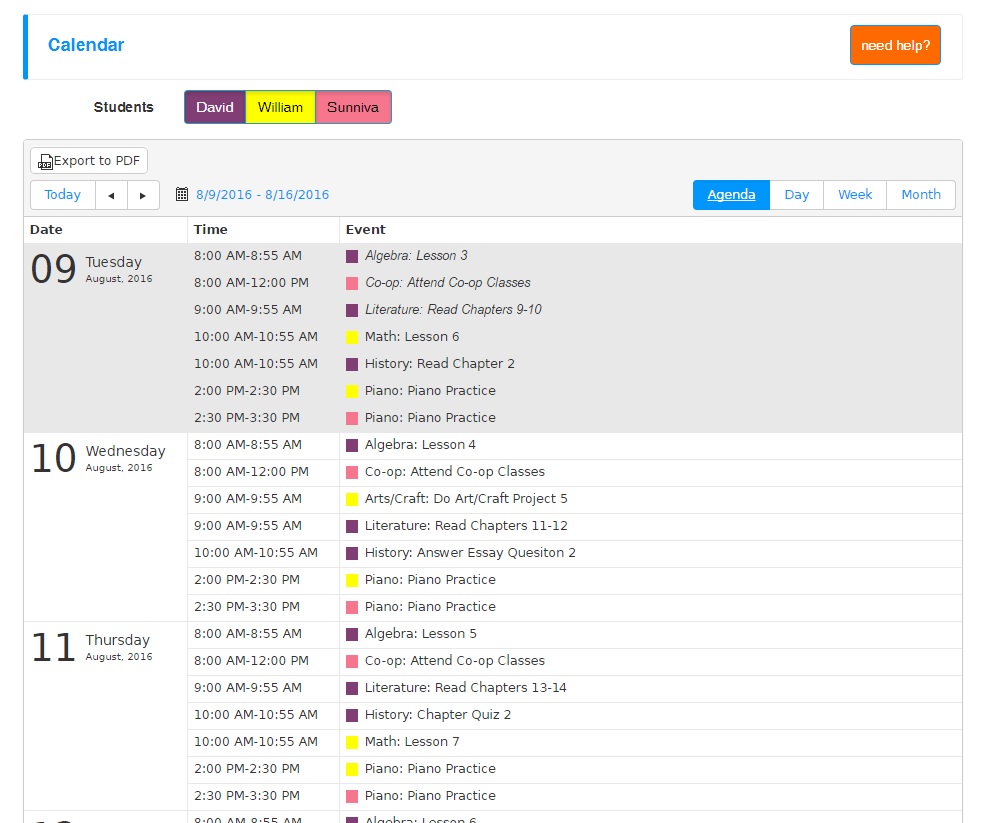
Day View. The Day View provides a traditional layout of the day’s activities.
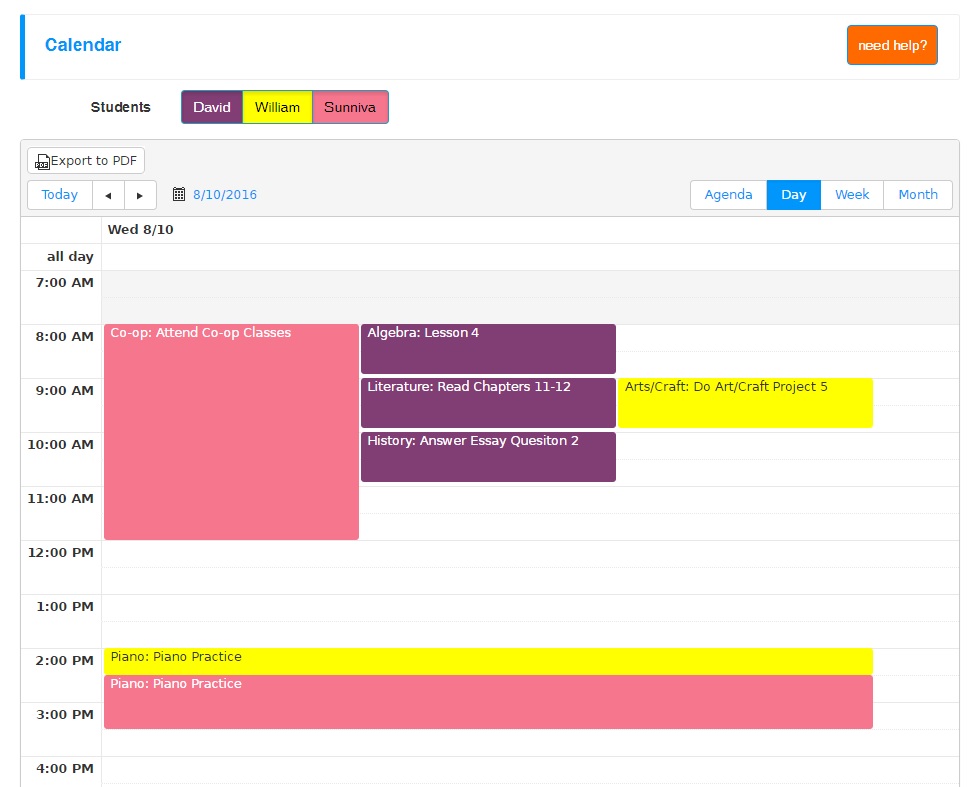
Weekly View. The Weekly View displays a comprehensive view of the week’s activities. It the sample below, the view is filtered to display a single student.
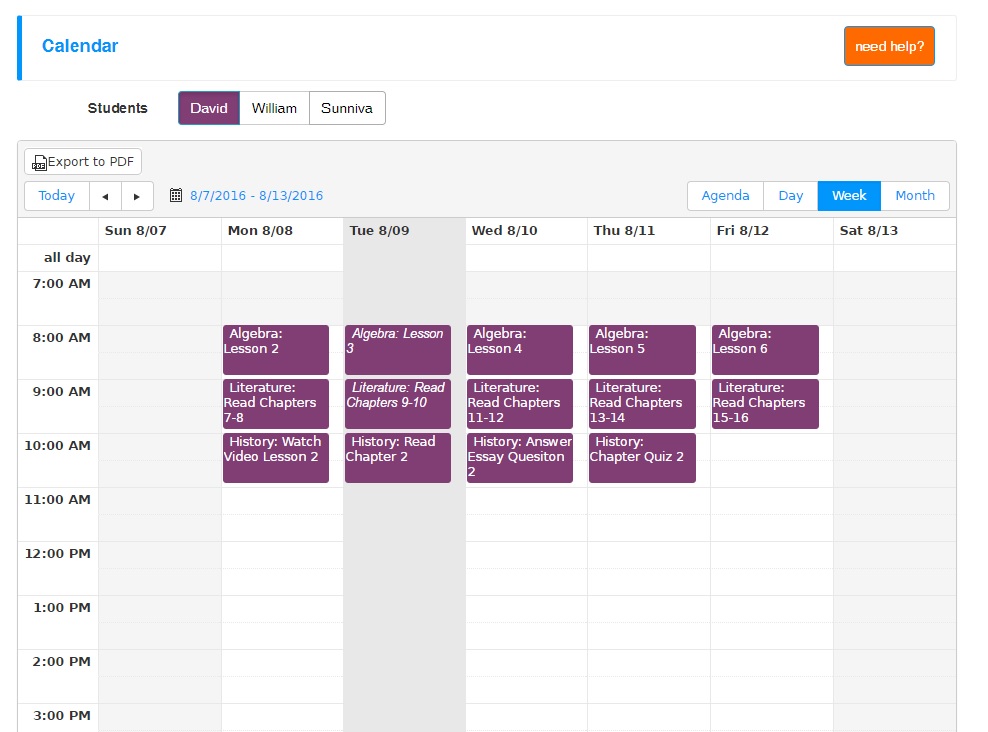
Monthly View. Review your monthly schedule easily and change displayed time ranges fast. While best viewed on larger devices, all functionality is still available on smartphones and tablets. Notice on August 1, an ellipsis appears. It represents that there are more lessons that day and if clicked, will automatically change to the “Day View”
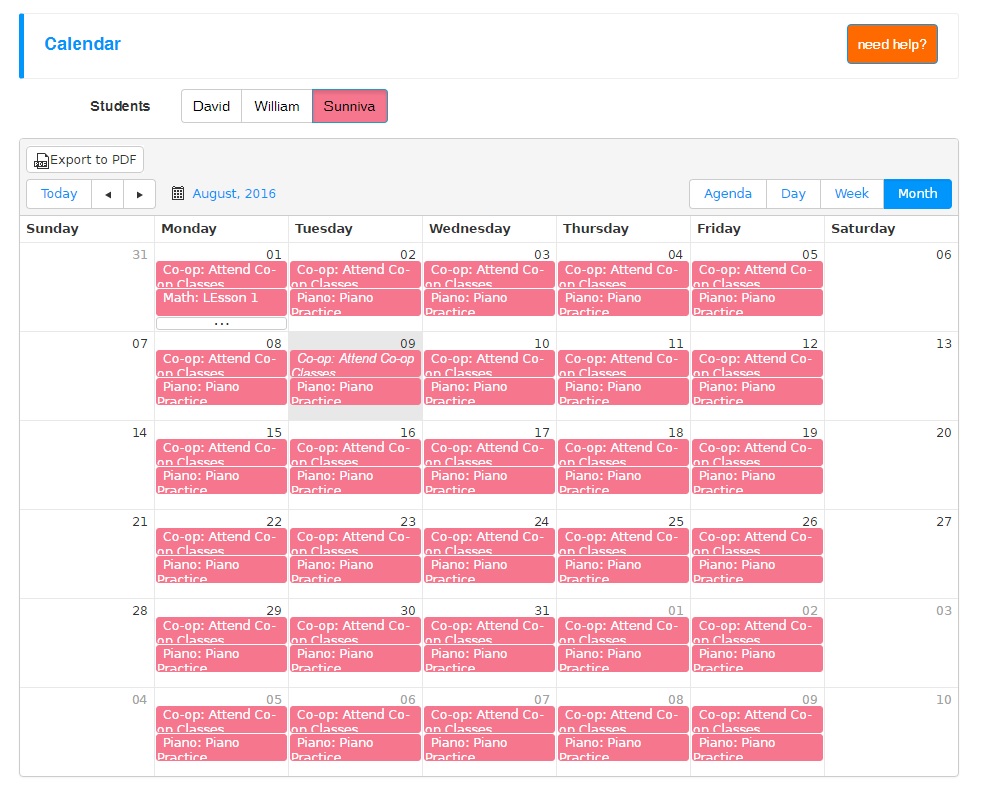
Reschedule Non-Dated Lessons
What is it? When rescheduling lessons, you can now included non-dated lessons into the reschedule.
How it works. Since non-dated lessons do not have actual dates to reschedule, the system defaults to the display order of the lessons. The display order can be seen by going to the View/Add Lessons of the Class. The resulting list of lessons is actually displayed by its display order. Therefore, any incomplete, non-dated lessons will be assigned dates based on where it occurs within the dated lesson list, if any dated lessons do occur.
What is this for? The rescheduling of non-dated lessons serves 3 main functions.
1. Short-term scheduling: Some members prefer creating lessons in small batches throughout the year all while not assigning dates, but rather waiting until the need arises. This feature allows them to generate lessons and still have the flexibility to assign dates as needed.
2. Complex Lesson Plans: Some curriculums contain very complex, non-patterned or semi-patterned lesson plans. Members can bulk generate lessons through a combination of Create-A-Plan and manual entries without assigning dates. Then re-order those lessons based on the planned schedule. At this point, a member can reschedule so that the highly customized lesson plan can be dated and used accordingly.
3. On-the-fly Lessons: Sometimes in the course of the school year, you may explore a different path than previously planned. Since this path may include new lessons, this feature allows you to generate those lessons, re-order them in the “correct” place, and then seamlessly blend them into the current lessons.
FAQs
The Frequently Asked Questions Help page was updated to include some of the information listed on this release.
System Adjustments
In every software system in the world, the need to make tweaks will always exist. Since some of you may have encountered these “un-documented features” (e.g. bugs), here is a list of items corrected.
- When updating the “date” of a lesson plan, the BEFORE/AFTER term warning now correctly displays either the Start/End date of the term.
